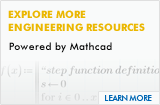Using Our Site
Troubleshooting PTC Media
Please use this page to troubleshoot some problems you are having with the PTC Media we have available on ptc.com.
Codecs
If you are having trouble viewing media due to a codec, try downloading these:
Macintosh Users
Macintosh users are encouraged to install Windows Media Player for OSX.
Account Management
Can't access a Webcast that is for Maintenance Customers and you are one? Verify your account status (ptc.com password required). You can also change your name, e-mail address, password, and personal demographic data.
Troubleshooting and Tips
Although the presentation title may appear, before the video starts playing, there may ba a significant delay due to buffering that occurs on your computer, network speed and traffic, plus a number of other factors.
The first step to determine why a video won't play is to see if your firewall or company's protection policy is blocking access to the video.
PTC's videos are often presented in either Windows Media Format or Flash.
These two files allow you to test very short samples of these formats:
WMV | FlashIf these samples work, they are not blocked by your company firewall or protection policies. Since they are small, performance or system resources are probably not an issue (unless viewing over a dial-up connection).
If either format does not work, you may be able to open up any system restrictions to allow the videos to play or you can ask your Information Technologies / Information Systems group to remove any restrictions on videos or on the PTC.com domain.
- Allow at least 20 seconds for audio and video to begin
- If you are using a laptop with an external monitor, be sure that it has been set as your primary display.
- Disable any popup blocker software or set it to accept popups from www.ptc.com
- Make sure your brower has checked "use a proxy server for your LAN"
- If the file is a .wmv - be sure to have the latest version of Windows Media Player installed on your system.
- Do you have Macromedia Flash Player 7?
- If this is an audio problem, do you have audio playing capabilities?
- Make sure your screen resolution is 1024x768 or higher for best viewing
-
Disconnect from VPN (if applicable)
VPN's reroute and encrypt data. For true streamed content this can be a problem. -
Use a wired network connection, not wireless (if applicable)
Wireless b and g standards were not designed to support streaming. Depending on connection speed, quality, and interuptions wireless may or MAY NOT work for streamed content. - Adjust your buffering settings
- Open Windows Media Player
- Go to Tools, Options
- Click the Performance tab
- In the Network buffering box, set to buffer 30 seconds of content
- Click Apply
- Adjust your ActiveX controls settings
- If the file is a Microsoft Office Animation, download and run the Microsoft Office Animation Runtime Plugin.
More details on Microsoft Office Animation Runtime. - Check your Network/Internet Connections. Minimum continuous internet connection of 100Kb/s is required to view any of our produced material, including replays.